In some cases, and while connecting to a Host on Windows 7, the system may fail and throw an error when attempting to establish a remote connection using Portal Communication profile and connecting either through the Portal (browser) or the Guest app.
The reason why the connection fails is that the TLS Certificate Chain Validation fails and thus, the following error is thrown: Failed to connect to Host. Reason: Cannot connect to Connection Server
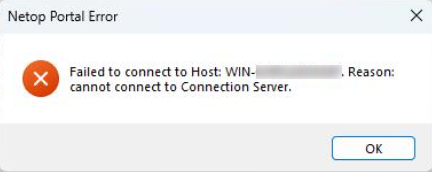
The certificate on our connection servers is issued by RapidSSL TLS RSA CA G1 (issued by root CA is DigiCert Global Root G2) and normally, operating systems of the Host machines get these trusted CAs in their Trusted Root Certification Authorities as part of OS updates.
If you are missing these certificates in your Local Machine Certificate Store - Trusted Root Certification Authorities folder, the simplest fix is to install them either by:
- exporting them from a newer (more up-to-date) OS/machine, and importing them in the local machine trusted root store
- downloading them (they are publicly available online, e.g. https://geotrust.tbs-certificats.com/RapidSSL_TLS_RSA_CA_G1.crt) and installing them to the local Host machine trusted root store
For the actual import of the certificates, you can follow the below steps:
Step 1: Open the "Local computer" certificates store:
Start MMC -> File -> Add or Remove Snap In - >Certificates -> Add (from Local Computer)
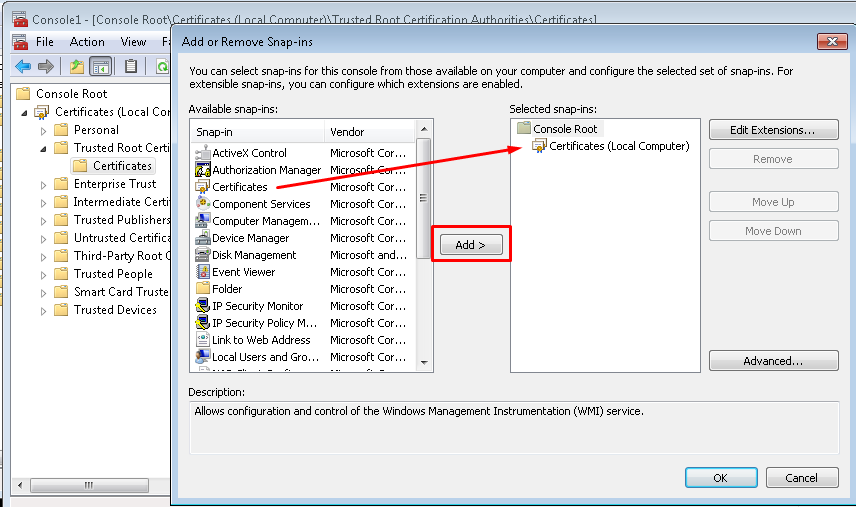
Step 2: Import the certificates:
Go to Certificates -> Right click -> All Tasks - > Import (and select the previous downloaded certificates RapidSSL_TLS_RSA_CA_G1.crt and DigiCertGlobalRootG2.crt)
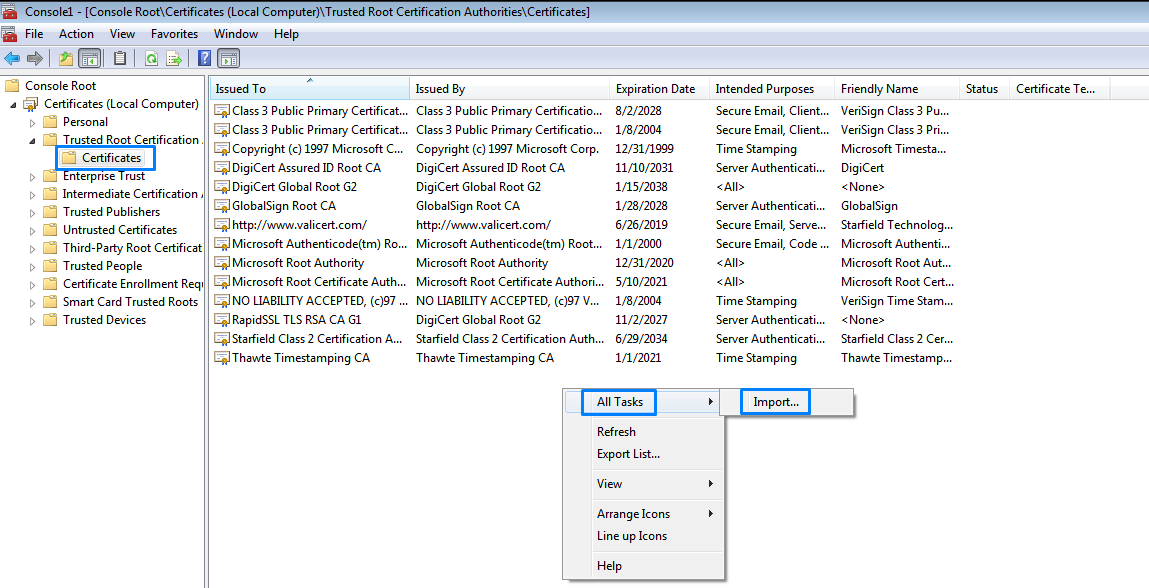
Was this article helpful?
That’s Great!
Thank you for your feedback
Sorry! We couldn't be helpful
Thank you for your feedback
Feedback sent
We appreciate your effort and will try to fix the article