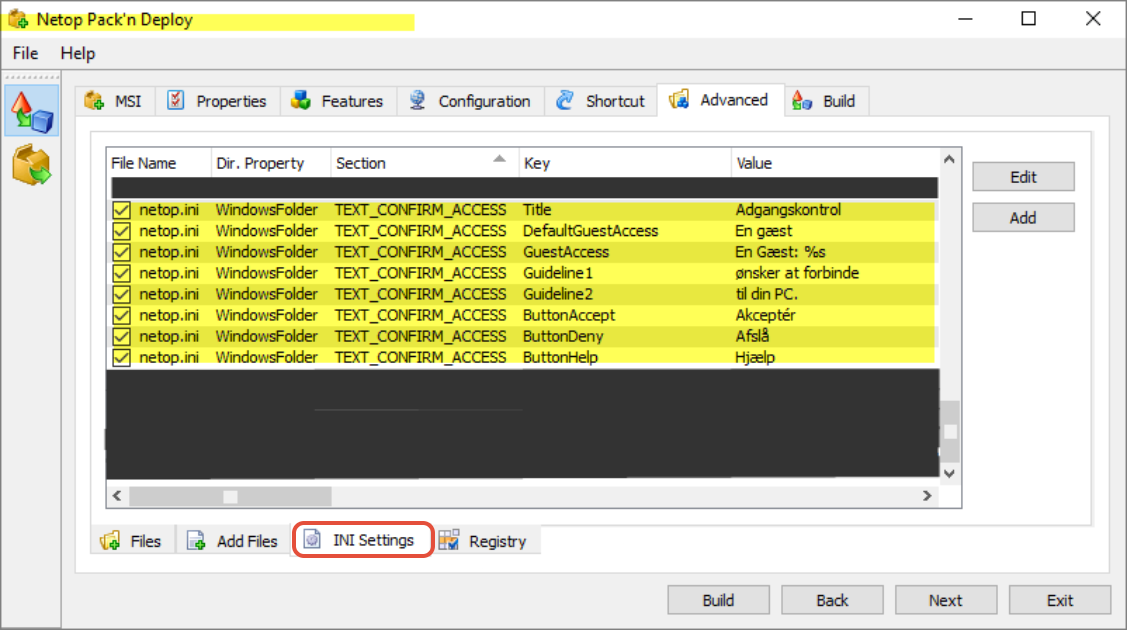Are you using the option "Confirm Access" on Windows Hosts in order to ensure that the Host user gives you permission to access his/her PC remotely?
In this case the Host user will be prompted with a dialog that gives the PC user the option of granting or denying access. The standard installation of the Host presents this Confirm Access dialog in the language of installed Host. In cases where the Host application is not available in your own language you may have selected the English version. In this situation you may want to localize the Confirm Access dialog in order to help the PC user understand why this dialog appears on the screen.
Netop offers the Host administrator to define a localized dialog by editing the file Netop.INI located in the Windows directory.
Edit the below text to fit your language and paste it into %SystemRoot%\netop.ini
[TEXT_CONFIRM_ACCESS]
Title=Access Control
DefaultGuestAccess=A Guest
GuestAccess=A Guest: %s
Guideline1=wishes to connect
Guideline2=to your PC.
ButtonAccept=Accept
ButtonDeny=Deny
ButtonHelp=Help
Netop.INI can be deployed with the Host by adding it into the ImperoConnectHost_UK.mst file created by Pack'n Deploy:
Was this article helpful?
That’s Great!
Thank you for your feedback
Sorry! We couldn't be helpful
Thank you for your feedback
Feedback sent
We appreciate your effort and will try to fix the article